How to Use the T&D WebStorage Service
Viewing Data
T&D WebStorage Service is a free cloud-based storage service provided by T&D Corporation.
By uploading recorded data to T&D WebStorage Service, it is possible to access data from anywhere via PC and mobile devices.
The data storage period varies depending on the recording interval set for the device. For details see T&D WebStorage Service Details and License Agreement.
-
Open your web browser and access T&D WebStorage Service.
https://www.webstorage-serivice.com/ -
Log in to your account by entering the User ID and Password.
If you forget your password, you can get a new one reissued by clicking the [Forgotten your Password?] link in the Log In page. -
You can view data for the registered devices.
- If you are using the Japanese Ondotori Web Storage, access https://ondotori.webstorage.jp/.
- Data collected and uploaded by the mobile app T&D Thermo can be viewed in [
 Data View].
Data View].
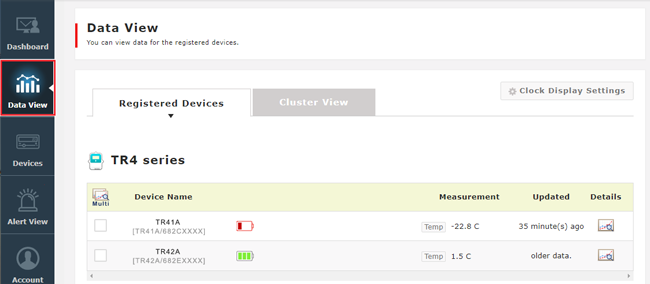
- Device Name
-
Shows the device name set in the T&D Thermo App.
- Default Setting: Model_Serial Number
- Battery Icon
-
Indicates the battery status of the device when the data was received in two levels:
 Sufficient
Sufficient
 Change Battery
Change Battery- A low battery not only causes communication errors but may also result in loss of recorded data.
- Measurement / Updated
-
Shows the latest measurement value sent from the app and the time elapsed since the measurement.
- Details
-
Click here to open the graph window. Up to the latest 16000 data readings can be displayed in a graph.
- It is possible to compare the data of multiple devices in one graph by checking two or more boxes on the left and then clicking [View Graph].
Graph Operations
- Hover your cursor over the graph to see the measurement value(s) and date and time of the data sample.
- Click and drag on the graph to zoom in on a specified time range. You can move the displayed period with the horizontal scroll bar.
- Select a button beside "Zoom" to zoom in on a specific fixed period. You can move the displayed period with the horizontal scroll bar.
- Open the menu on the upper right corner for printing graphs and downloading graph data (SVG/CSV format).


Dashboard
The Watch List in the [![]() Dashboard] allows you to monitor the devices you have registered. Clicking the device name will open the graph window.
Dashboard] allows you to monitor the devices you have registered. Clicking the device name will open the graph window.
Download
Data files sent manually via T&D Thermo's file list can be accessed from the [Download] menu.

- By File
-
Data list by file
- By Product
-
Data list by product series
- Record Period / File Name
-
Select the desired file and click in the [Record Period / File Name] column to display the graph.
- [Download] Button
-
Click to download the target file. The files are in the TRZ format.
You can download multiple files by checking the boxes on the left of the list. - "Trash" icon
-
Click to remove the target file.
You can delete multiple files by checking the boxes on the left of the list.
You may see a message about downloading archived data files. For information about storage capacity and archiving, see the T&D WebStorage Service Details.
Adding Devices
You can add or remove devices from your account using the [![]() Devices] menu.
Devices] menu.
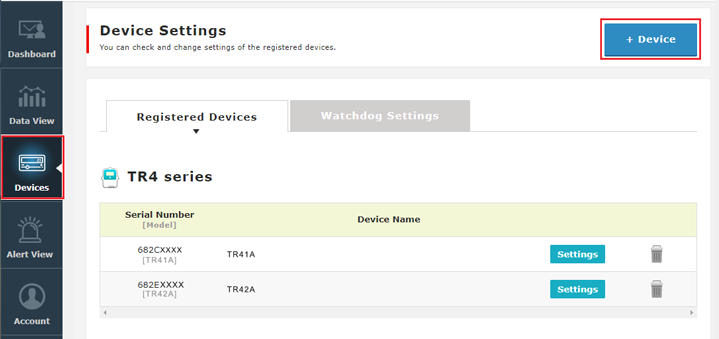
- [+ Device] Button
-
Click to open the device registration screen. Enter the serial number and registration code of the device, then click "Add".
- Upon device registration, the message [Waiting for first data] will appear in the Data View screen until the recorded data is received.
- In the list display (top screen) of the T&D Thermo App, the message [Waiting for data] will appear. (See: [T&D Thermo] - [Listing Details] - [Waiting for data...])
- [Settings] Button
-
Shows device name, model, and serial number.
- "Trash" icon
-
Click to remove the target device and its data from your T&D WebStorage Service account.
- The device will also be removed from the list in T&D Thermo.